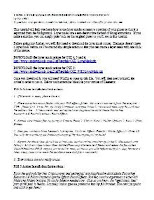 USING LAYER MASKS IN PHOTOSHOP ELEMENTS TO EXTRACT
USING LAYER MASKS IN PHOTOSHOP ELEMENTS TO EXTRACT
PSE 6 Action Installation Instructions: 1. If Elements is open, please close it.
2. Place the entire action folder into your PSE effects folder. Be sure to remove it from the original CGE_ folder first. To do this, go to My Computer, navigate to the C:/ drive and then copy this link into the address bar: C:\documents and settings\all users\application data\Adobe\Photoshop Elements\6.0\Photo Creations\Photo Effects
3. Enable view hidden files by going to Control Panel > Classic View > Folder Options > View > Show Hidden
4. Now you can launch the Elements 6 program. Click on Effects Palette > Photo Effects > Show All. You will see it building the thumbnail image of the action you just installed.
5. Repeat the above steps for all the actions you want to install and then go to the C:\Documents and Settings\All Users\Application Data\Adobe\Photoshop Elements\6.0 folder and delete the file called: ThumbDatabase.db3 (I suggest you install as many action as possible before doing this step, because it takes a long time to recreate the database once that file is removed.)
6. Your actions are now ready to use.
PSE 5 Action Installation Instructions:
Place the action folder into C:\documents and settings\all users\application data\Adobe\Photoshop
Elements\5.0\Photo Creations\Special Effects\Photo Effects. You may need to experiment a little with folders/no folders in there. No cache deletion needed now. (Just so you know, the "application data" part of this path is hidden. I actually had to type the pathname into my file browser. You can't just point and click to get there.)
Rename each of the thumbnail images (.psd files) to thumbs.psd so that your thumbnail image will show up in your effects palette. Please note that Vista users have a different folder to place the actions into: C:\ProgramData\Adobe\Photoshop Elements\5.0\Photo Creations\special effects\photo effects.
PSE 3 & 4 Action Installation Instructions:
To load the actions:
1. If Elements is open, please close it.
2. Place the entire action folder into your PSE effects folder. It will look like: c:\Program Files\Adobe\Photoshop Elements 3.0\Previews\Effects Folder 3. To reset your action list and add the new effect you just installed, you will first need to delete the files named:
CategoryCache.che
ListCache.che
ThumbNailCache.che
You must delete these from both the Effects Cache subfolder and the Filters Cache subfolder.Double-click on the Layer Mask icon to play the action. If you look in your layers palette on the right side of your screen, you will see that the layer mask has been created. The mask is the white box on the right of your image in the layers palette. It will look like this:
USING LAYER MASKS IN PHOTOSHOP ELEMENTS TO EXTRACT Ebook Pdf Download
Source : www.cgedownloads.com
Comments :
Posting Komentar