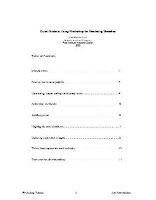 Quick Guide to Using Photoshop for Rendering Sketches
Quick Guide to Using Photoshop for Rendering Sketches
When you open Photoshop you will see a screen similar to the one shown above, except it will not have the sketch in the middle of the screen- you’ll import yours later. The basic areas you will be using are:
TOOLBOX PALLET: The vertical group of icons on the left side of the screen. It contains tools such as the brush, background and foreground colors, text, lines, dodge and burn tools, eraser, zoom, and various means of selecting areas on your drawing such as the “Magic Wand” tool, and the “lasso” tools. Some icons have a little black triangle at the bottom right corner, which indicates more tools underneath. Click and hold down your pointing device on the icon to see the additional tools.
TOOL SETTINGS: Along the top of your screen is the Tool Settings area. When you select a tool, you can make adjustments to the tool in this area so it does exactly what you want it to. For example, you’ll set the brush size and flow control here, or the sensitivity of the selection tools, etc.
HISTORY PALLET: On the right side of your screen are another set of pallets stacked on top of each other. The History Pallet (usually near the top of the stack) keeps track of every move you make and allows you to undo up to 20 consecutive moves, depending on your settings. Unfortunately you can’t go back and undo just the 3rd command- for example- and then have everything else after that remain intact. You lose all your changes from the 3rd one on.
LAYERS PALLET: The Layers Pallet displays your layers and their settings/modes. Layers are a key component to rendering in Photoshop. They are much like sheets of clear acetate or tracing paper on which you apply color, reflections, shadows, backgrounds, etc. It is best to have your line work as a separate layer and apply color to another layer. Layers can be confusing to keep track of, but they can be labeled, hidden, linked to each other, deleted, copied, and put into “folders”.
Quick Guide to Using Photoshop for Rendering Sketches
Introduction - Screen tools and pallets - Scanning, Layer set-up and prep work - Selection methods - Adding color - Highlights and shadows - Splicing scanned images - Titles, backgrounds and callouts - Tips and troubleshooting
Quick Guide to Using Photoshop for Rendering Sketches Ebook Pdf Download
Comments :
Posting Komentar